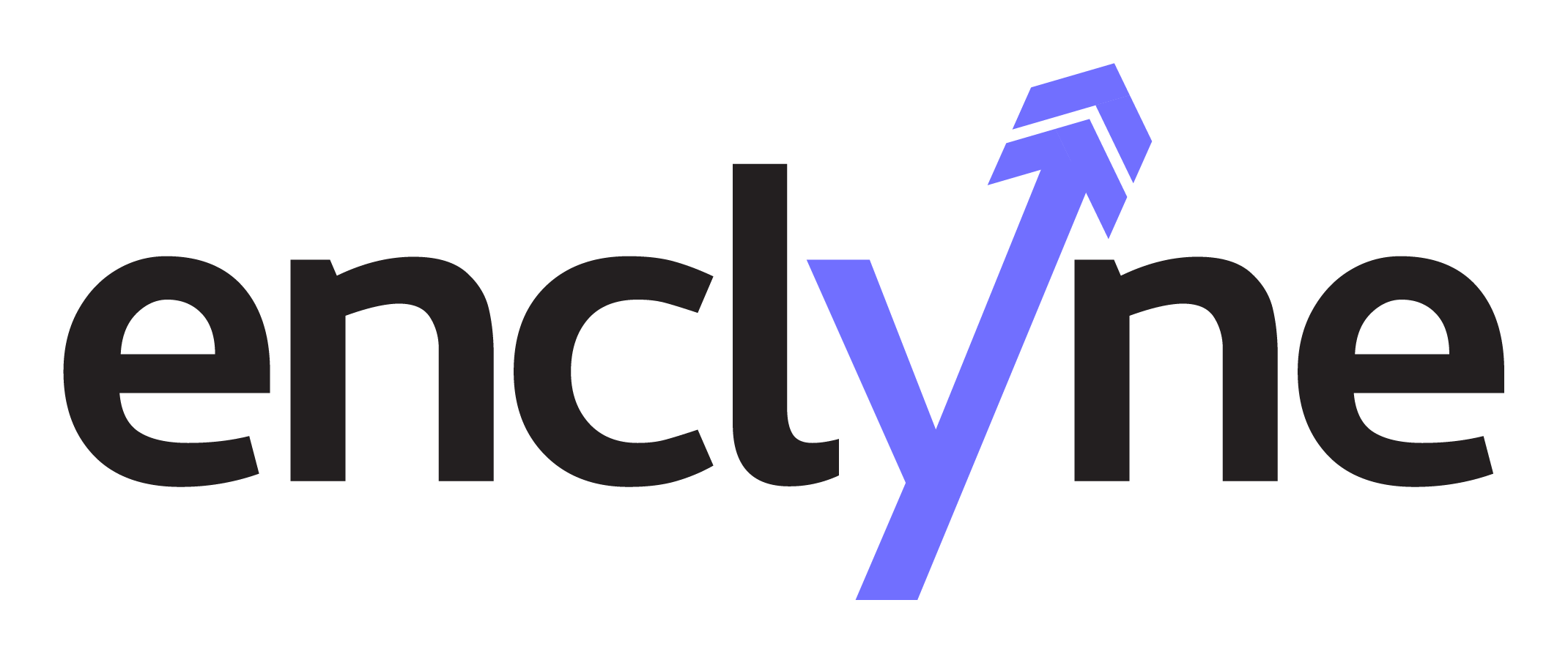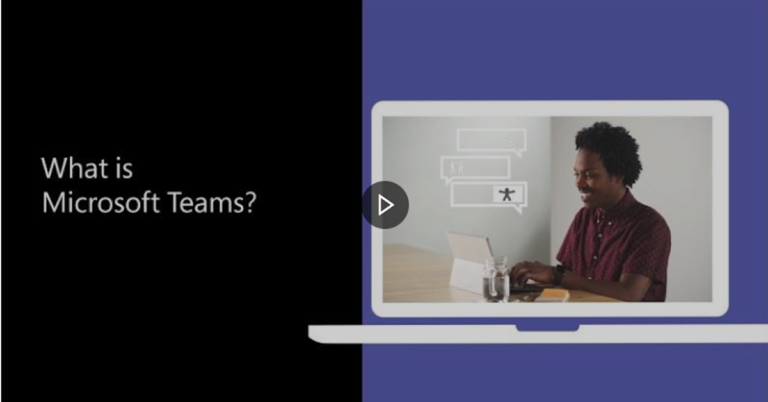Microsoft Teams Phone is a powerful communication tool that can help improve collaboration and productivity in the workplace. However, to make the most of this tool, IT departments need to configure certain settings. In this post, we’ll cover the top five configurations that IT departments need to set up for Microsoft Teams Phone.
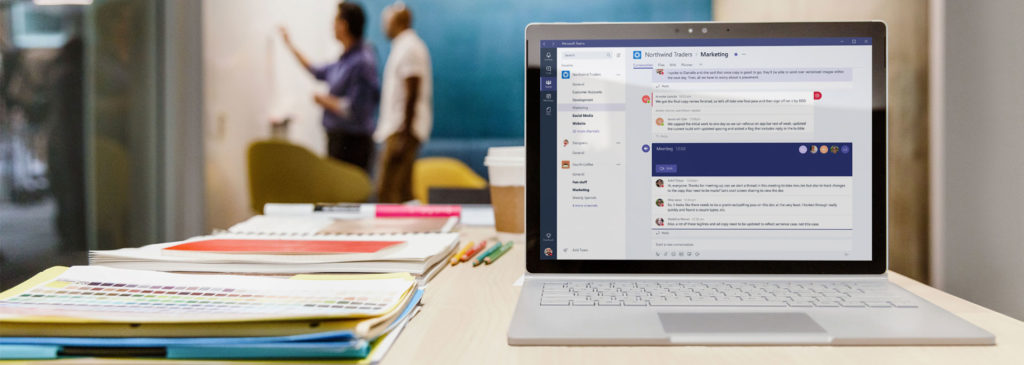
- Port Phone Numbers: Porting phone numbers is an essential configuration that IT departments need to set up for Microsoft Teams Phone. This involves transferring existing phone numbers to the Teams Phone system, ensuring that users can continue to use their existing phone numbers.
- Setup Emergency Calling: IT departments need to set up emergency calling to ensure that users can make emergency calls if needed. This involves configuring the emergency calling policy, enabling location-based routing, and ensuring that users are aware of how to make emergency calls.
- Configure Operator Connect: Operator connect allows users to dial a specific phone number to connect with a live operator who can assist with various tasks, such as placing a call, transferring a call, or accessing voicemail. IT departments need to configure this feature to ensure that it is available to users who need it.
- Create and Configure Teams Phone Policies: IT departments need to create and configure Teams Phone policies to ensure that users have access to the features they need while maintaining security and compliance. This includes configuring settings such as call forwarding, voicemail, and call transfer policies.
- Configure Audio Conferencing: Finally, IT departments need to configure audio conferencing to enable users to host or join audio conferences from their Teams Phone. This involves configuring settings such as meeting invitations, dial-in numbers, and conference bridges.
By setting up these five essential configurations, IT departments can ensure that their users can make the most of Microsoft Teams Phone while maintaining security, compliance, and productivity. While there are many more advanced configurations that IT departments can set up, these five settings provide a solid foundation for Teams Phone implementation.